 使い方・機能紹介
使い方・機能紹介 ミーアの片目がつかなくなった場合の交換方法
ミーアの片目がつかなくなった場合の目のディスプレイの交換方法について記載しています。ミーアの片目がつかない/つかなくなった場合、目を表示するディスプレイの損傷もしくは基板との接触不良の可能性があります。目を表示するディスプレイをお送りしますので、下記内容を参考にして取り替えてください。
 使い方・機能紹介
使い方・機能紹介 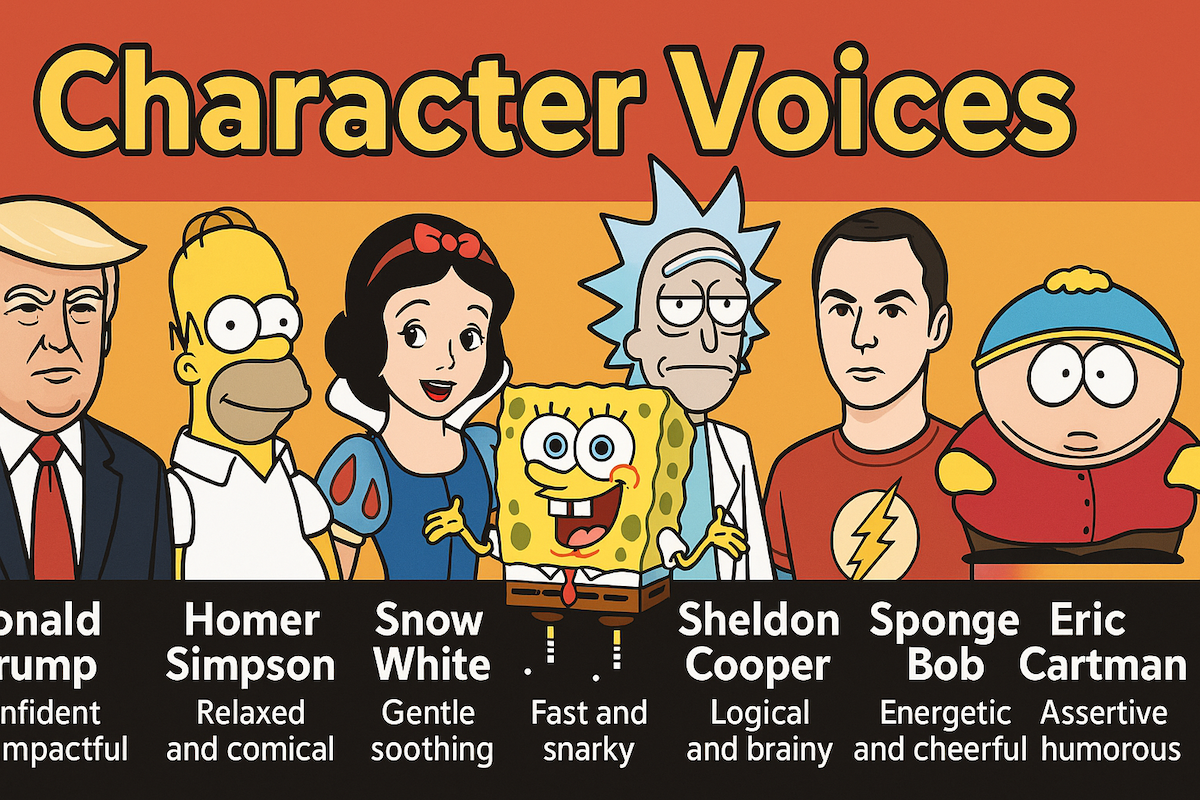 使い方・機能紹介
使い方・機能紹介  使い方・機能紹介
使い方・機能紹介 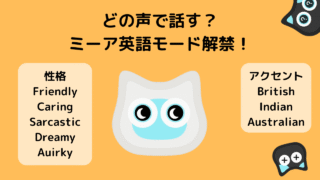 使い方・機能紹介
使い方・機能紹介  使い方・機能紹介
使い方・機能紹介  使い方・機能紹介
使い方・機能紹介  使い方・機能紹介
使い方・機能紹介  使い方・機能紹介
使い方・機能紹介 -320x180.png) 使い方・機能紹介
使い方・機能紹介 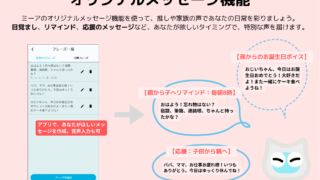 使い方・機能紹介
使い方・機能紹介