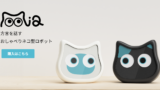This section describes the procedure for setting up the linkage between the Mia main unit and the application.
Download App
Click on the link below to download the application.
iOS:https://apps.apple.com/jp/app/mia-cat/id6496972412
Android:https://play.google.com/store/apps/details?id=com.earbrain.mia&hl=ja
User Registration
After installing the application, please register first.
Please review the Terms of Use and Privacy Policy and check the “I Agree” box.
After entering your email address and password, you will be asked to open and authenticate your email.
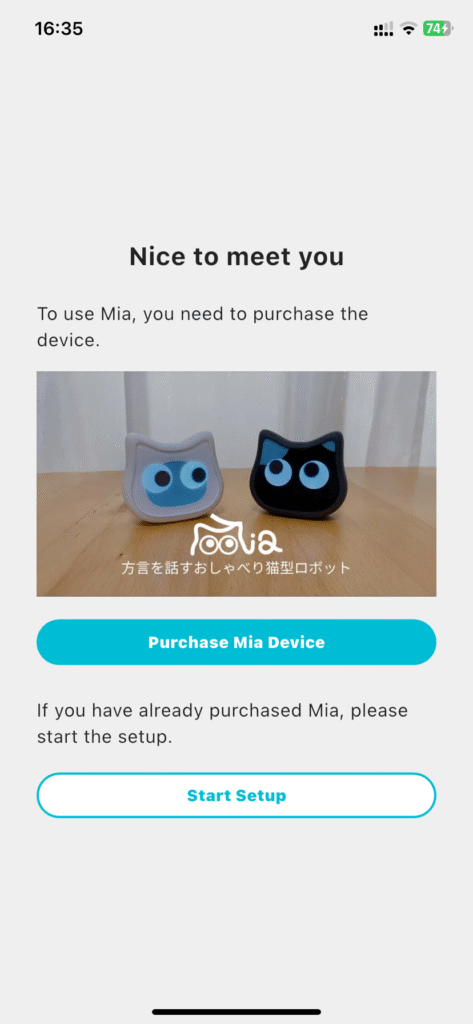
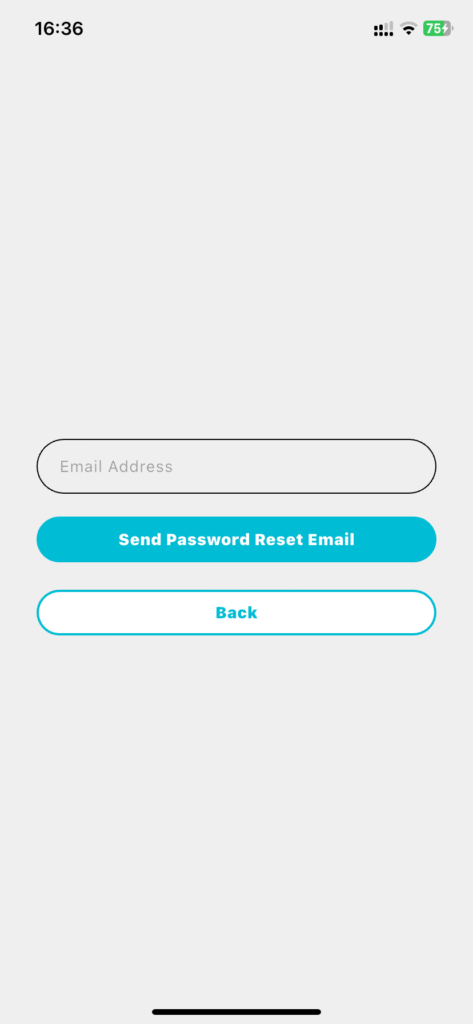
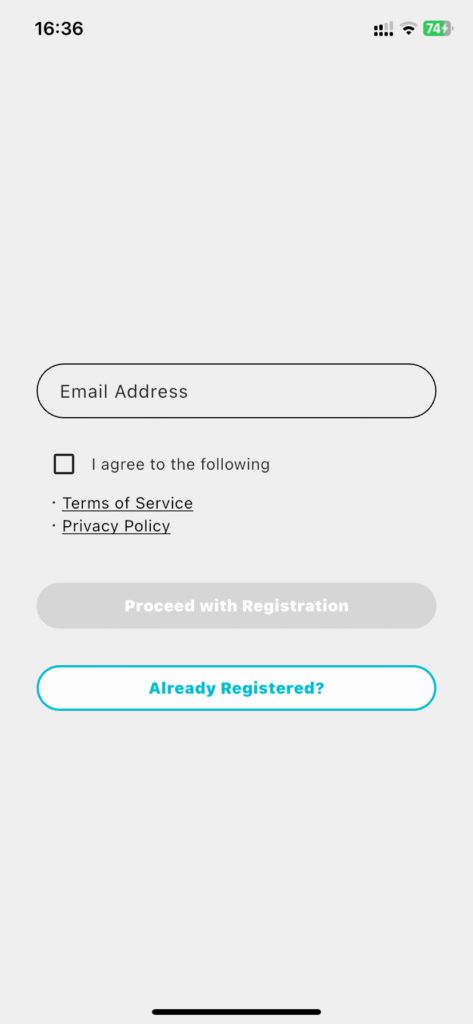
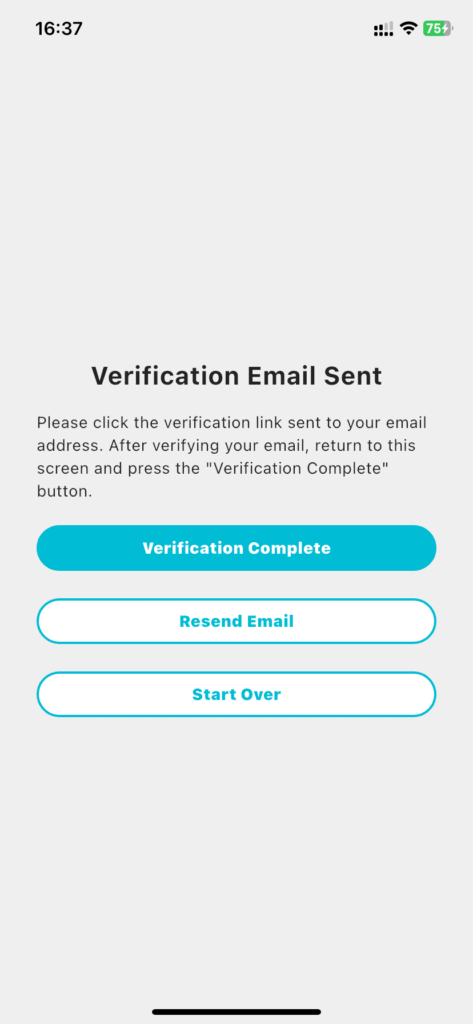
When you open the email app, you will find an authentication link. Click on the link to complete the email authentication process. You cannot proceed to the next step until you have completed the email authentication process.
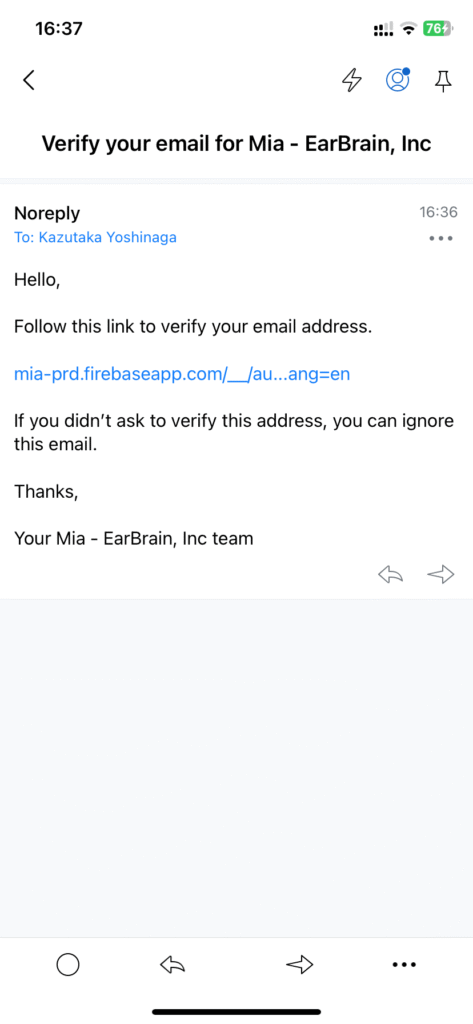
Start Mia main unit and display QR code
Turn on the Mia main unit and start Mia.
Then press and hold Mia’s head for “at least 3 seconds”. Then a QR code will appear on the display of Mia’s eyes.
*This QR code may contain information to register the device with the application and, in some cases, information necessary for Wi-Fi connection.
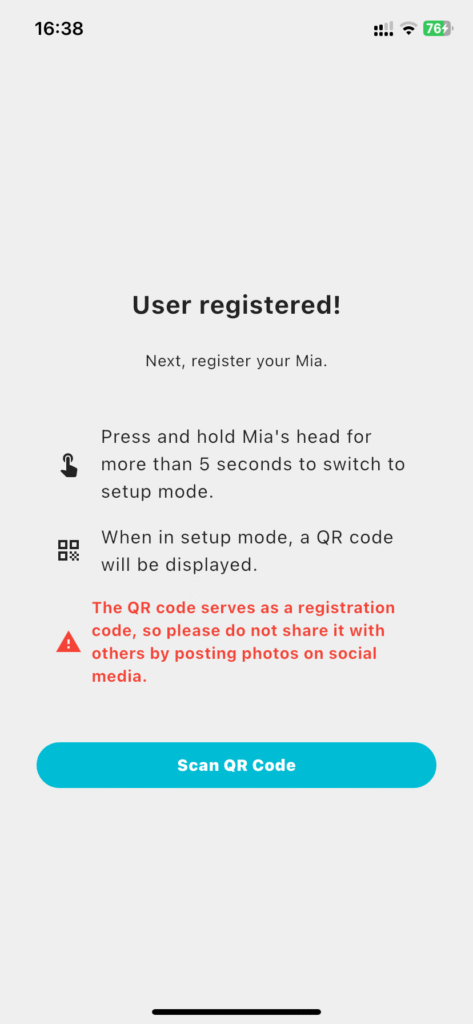
Launch the app’s camera and scan the QR code.
In the app, click on the “Scan QR Code” button and scan the QR code that appears on Mia’s eye display, either left or right. This will register the device with the app and allow for configuration and control.
Once the QR code has been successfully scanned, the next step is to configure the Wi-Fi settings.
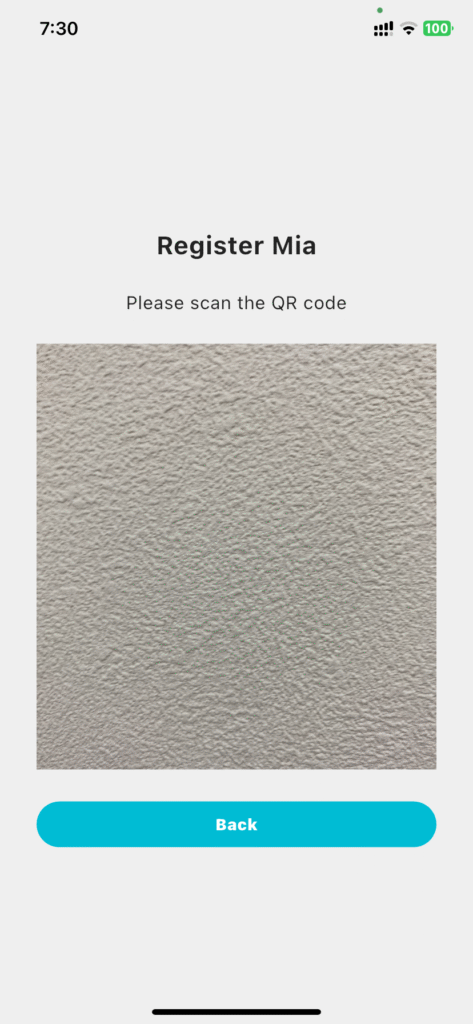
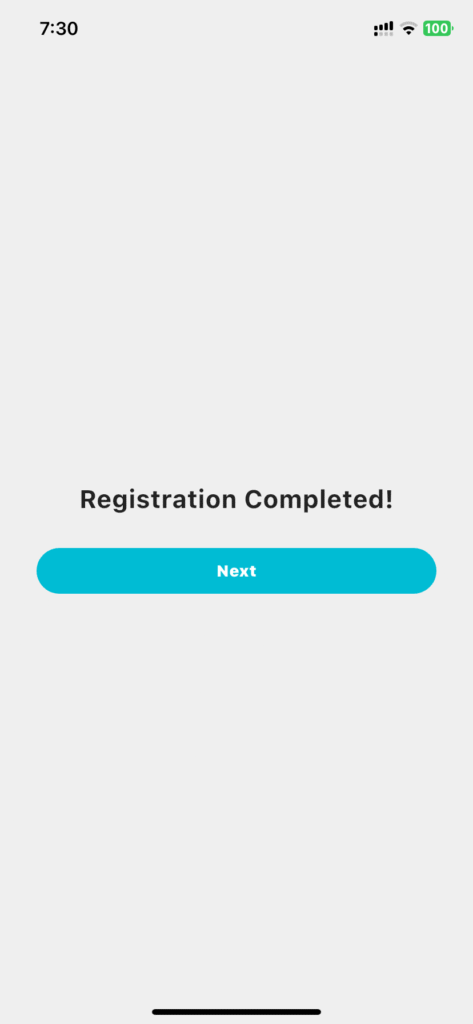
Wi-Fi connection with Mia main unit
Next, connect the Mia unit and the application to Wi-Fi.
Please see the video below for the procedure.
Please connect to 2.4GHz Wi-Fi.
While connected to Wi-Fi, press and hold Mia’s head to display the QR code.
User Information Entry
Finally, enter user information (name, gender, birth date, and location).
Enter your birthdate, and Mia will celebrate your birthday with you!
Once you enter your location, Mia will provide you with weather information for your area every day at a set time via voice notification.
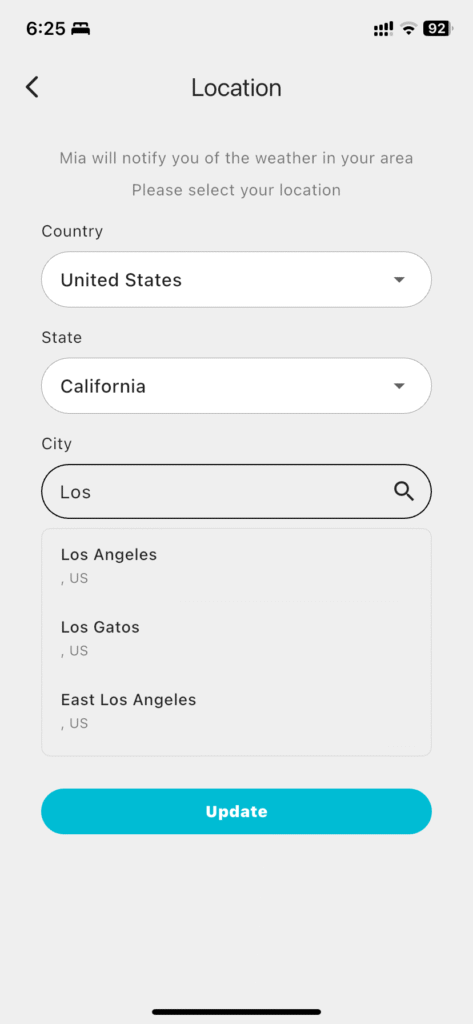
Completed!
Good night! This completes the Wi-Fi connection to the Mia main unit and the user information registration!
Once the Wi-FI connection is successfully completed, the green text “Mia is online” will appear on the home screen.
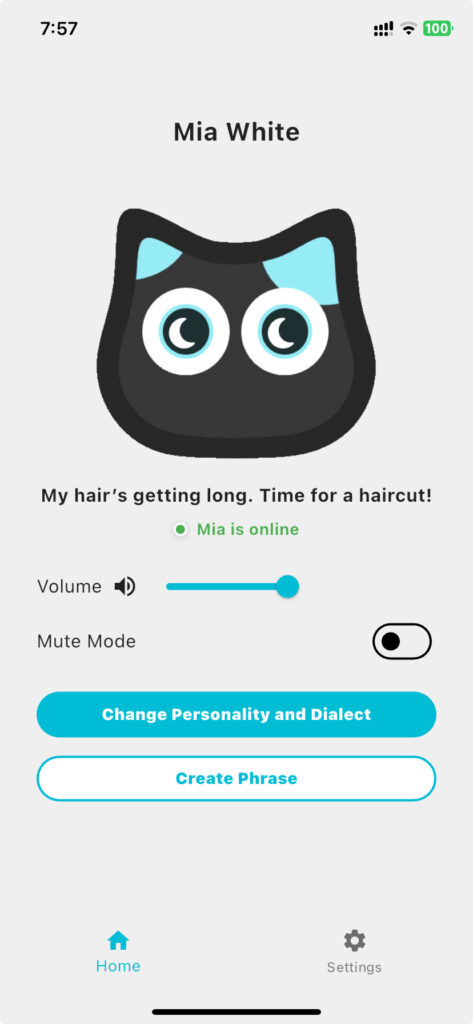
So, enjoy your wonderful life with Mia🎉
If the gray text”Mia is Offline” is displayed on the home screen as shown below, the application and Mia device are not connected to Wi-Fi.
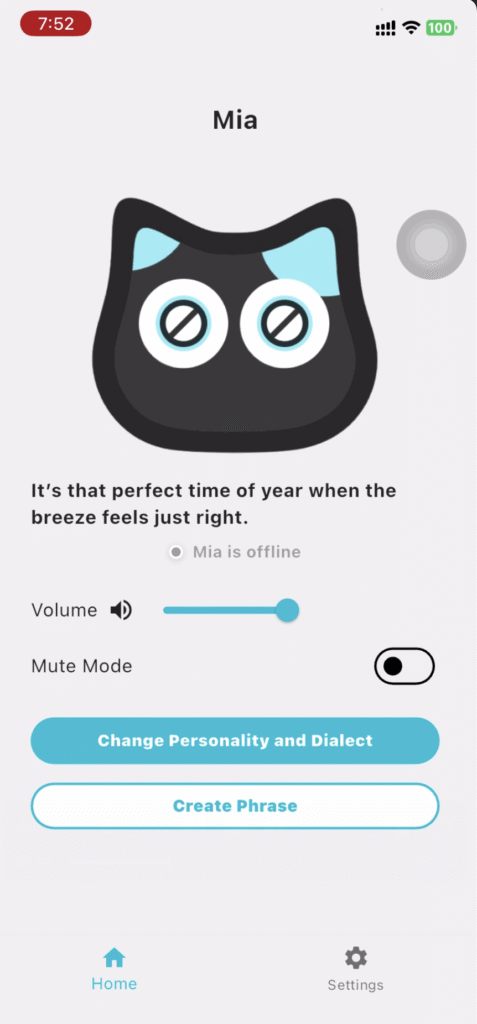
In such a case, please refer to the video below to make the Wi-Fi connection again.
If you have already registered the Mia unit by reading the QR code, you do not need to read the QR code again.