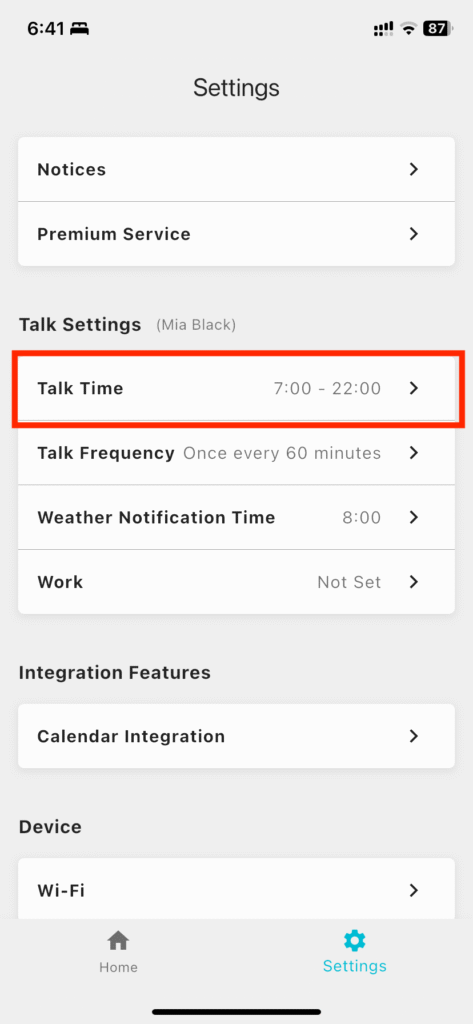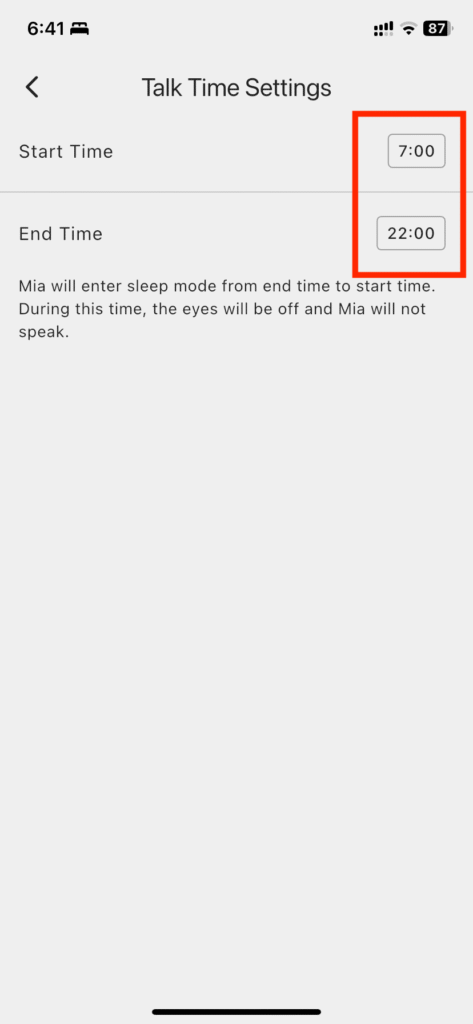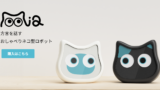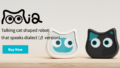Here you will find answers to the most frequently asked questions from Mia purchasers.
Unable to connect to Wi-Fi
If you cannot connect the Mia unit to the application via Wi-Fi, there are two possible causes
Trying to connect to 5GHz instead of 2.4GHz, 2GHz
Mia supports only 2.4GHz or 2GHz Wi-Fi and cannot connect to 5GHz.
If you are unable to connect Mia to Wi-Fi, please check your Wi-Fi router settings. There are two ways to check
Check your smartphone’s Wi-Fi settings screen
Check the SSID (Wi-Fi network name) displayed on the Wi-Fi settings screen of your smartphone.
- If the network name (SSID) contains “g(G)” or “2G” or “2.4G” → This is 2.4GHz Wi-Fi (can connect to Mia).
- If the network name (SSID) contains “a (A)” or “5G” → This is 5GHz Wi-Fi (can connect to Mia).
- If not indicated, → Some routers may automatically switch between 2.4GHz and 5GHz.
The following is an example.
| Example of SSID (network name) | frequency band | Mia connectivity |
|---|---|---|
MyHomeWiFi-2G | 2.4GHz | ✅ Connectable |
MyHomeWiFi-2.4G | 2.4GHz | ✅ Connectable |
MyHomeWiFi-g | 2.4GHz | ✅ Connectable |
MyHomeWiFi-G | 2.4GHz | ✅ Connectable |
MyHomeWiFi-5G | 5GHz | ❌ No connection |
MyHomeWiFi-a | 5GHz | ❌ No connection |
MyHomeWiFi-A | 5GHz | ❌ No connection |
Check the router’s label and instruction manual.
Some routers may have 2.4GHz and 5GHz SSID information on the unit. Check the label or refer to the manufacturer’s instruction manual.
Different Wi-Fi passwords
If you make a mistake in entering the Wi-Fi password, the application will display the screen shown below.
Please return to the password entry screen and enter the correct password again.
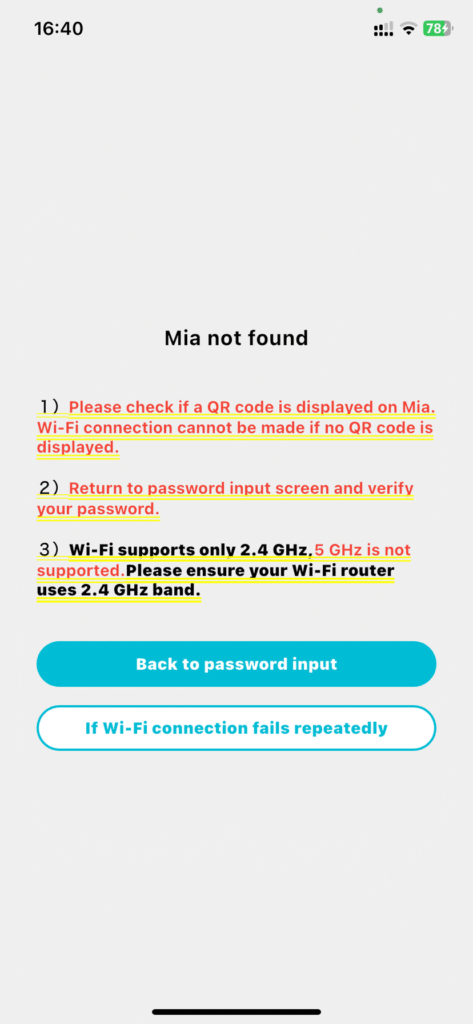
If you see the following screen, the password input operation is not accepted. Please wait for a while and then re-enter your password.
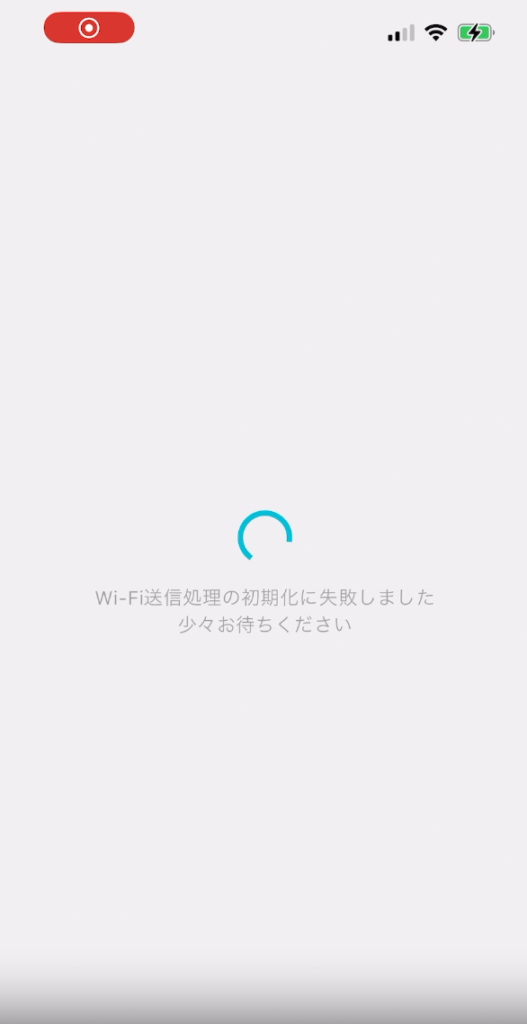
Trying to connect with the WEP key.
Mia does not support the older security method of WEP (Wired Equivalent Privacy) Wi-Fi.
Today’s common Wi-Fi uses the more secure WPA2 and WPA3 methods.
Check the label on the router itself.
- Check the Wi-Fi information (SSID and encryption method) on the bottom or side of the router.
- If it is marked “WEP Key,” Mia cannot connect.
The following is an example of how to check the WEP key on the router itself

Check the Wi-Fi settings screen on your smartphone.
- Open the Wi-Fi settings on your smartphone and check the details of the Wi-Fi you are connected to.
- If the security or encryption method is indicated as “WEP” or if “Insecure Security” is indicated under the SSID of the selected Wi-Fi, Mia cannot connect.
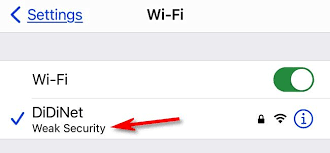
If you cannot connect for reasons other than those listed above
You may be able to connect to Wi-Fi using the ESP Touch app instead of through the Mia app. Please refer to the following article to connect to Wi-Fi.
Mia’s eyes go to QR code display and do not return.
If you press and hold Mia’s head, a QR code will appear instead of the talking mode, and you will be in Wi-Fi connection mode with the app.
If you want to return to the talking mode, press and hold Mia’s head again. See also the video below.
Mia stopped talking.
Check if the app is set to mute mode
If Mia was talking and then stopped talking midway through a head nod, it is possible that she is set to mute mode.
Please turn off the mute mode on the application home screen.
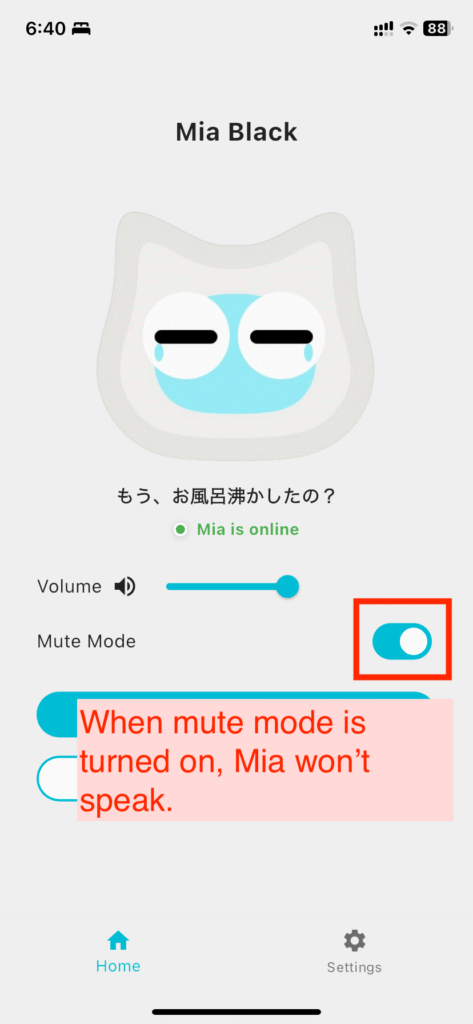
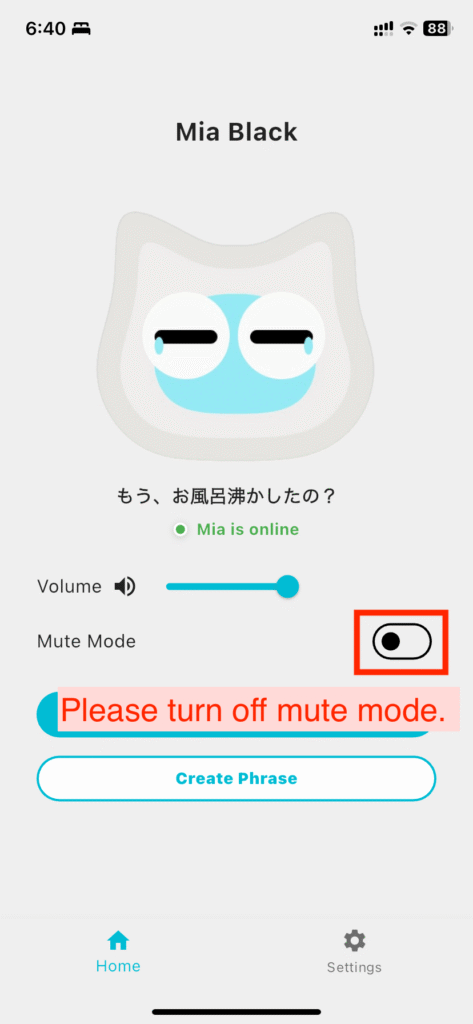
It’s way past time to talk.
If the mute mode is not turned on, but they do not speak, it is likely that it is outside of the speaking time zone.
Go to Settings→Talking Time, adjust the start time and end time, and try to see if it chats within the talking time.